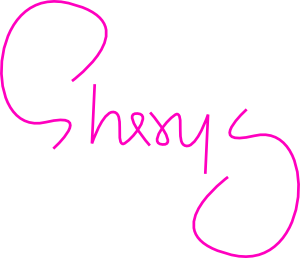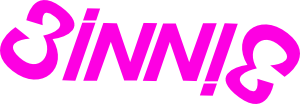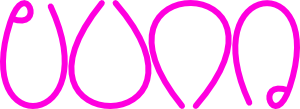Install medium:
- 4 pieces of Fedora Core 4 Installation CD
- Disk 1 is the boot disk, while Disk 2 to 4 contains the packages that can be installed. So it will depend on the Package Selection to see which CD will be needed.
Installed machine specification:
- CPU: Pentium 4 3GHz
- Hard Disk: 10GB
- Memory: 512MB (64MB is used in video memory)
Steps:
- Press enter to select Graphic Install (type in linux text and enter to select Text Install)
- Skip or ignore the CD defect test
- Welcome page, click next
- Language selection, select “english”
- Keyboard selection, select “us english”
- Installation type selection (desktop, server or custom), select “server”
- Partition method selection (auto or manual), select “manual”
- delete all the partitions in the hard disk
- insert 2GB swap partition
- insert 17540MB (the rest of the hard disk free space) ext3 partition, set mount at root (/)
- as a result, the root partition will be named as “/dev/hda1”, while the swap partition is named as “/dev/hda2”
- Boot loader selection, select “hda1”
- Network configuration
- disable DHCP
- set static IP 10.10.10.10
- set mask 255.255.255.0
- set gateway
- set primary DNS
- set secondary DNS
- set host name “testserver”
- Enable firewall and disable SELinux (disable SELinux is important for installing Oracle database)
- Timezone selection, select KL
- Set root account, password as “testserver” (minimum 6 characters)
- Package selection to be installed
- X Window System
- KDE / Gnome (choose anyone)
- Editors
- Graphic Internet
- Text-based Internet
- Server Configuration Tools
- Development Tools
- Administration Tools
- System Tools
- Click next to start the install (it takes about half an hour, and user needs to stay near to the machine so that can change the installation CD. All the 4 disks will be used)
- After installation and reboot, user needs to agree to an agreement in order to continue the installation
- Set date time
- Set display
- Create another system user (user name “test” and password “testserver”)
- Set sound card
- Additional CD, ask the user whether any other packages are needed to be installed. If no, just click next
- Finish
Post-Task
- Check whether the machine has mounted the swap partitions or not. Execute “free” command.
- If no swap partition is mounted, edit “/etc/fstab” and add the following line
/dev/hda2 swap swap defaults 0 0